Deploy Presto on a Mac using Homebrew#
If you are deploying Presto on an Intel Mac, see Deploy Presto on an Intel Mac using Homebrew.
If you are deploying Presto on an Apple Silicon Mac that has an M1 or M2 chip, see Deploy Presto on an Apple Silicon Mac using Homebrew.
Deploy Presto on an Intel Mac using Homebrew#
Note: These steps were developed and tested on Mac OS X on Intel. These steps will not work with Apple Silicon (M1 or M2) chips.
Following these steps, you will:
install the Presto service and CLI on an Intel Mac using Homebrew
start and stop the Presto service
start the Presto CLI
Install Presto#
Follow these steps to install Presto on an Intel Mac using Homebrew.
If you do not have brew installed, run the following command:
/bin/bash -c "$(curl -fsSL https://raw.githubusercontent.com/Homebrew/install/master/install.sh)"To install Presto, run the following command:
brew install prestodbPresto is installed in the directory /usr/local/Cellar/prestodb/<version>.
The following files are created in the libexec/etc directory in the Presto install directory:
node.properties
jvm.config
config.properties
log.properties
catalog/jmx.properties
For example, the full path to the node.properties file is /usr/local/Cellar/prestodb/<version>/libexec/etc/node.properties.
The Presto CLI is installed in the bin directory of the Presto install directory: /usr/local/Cellar/prestodb/<version>/bin.
The executables are added to /usr/local/bin path and should be available as part of $PATH.
Start and Stop Presto#
To start Presto, use the presto-server helper script.
To start the Presto service in the background, run the following command:
presto-server start
To start the Presto service in the foreground, run the following command:
presto-server run
To stop the Presto service in the background, run the following command:
presto-server stop
To stop the Presto service in the foreground, close the terminal or select Ctrl + C until the terminal prompt is shown.
Access the Presto Web Console#
After starting Presto, you can access the web UI using the following link in a browser:
http://localhost:8080
Note: The default port is 8080. To configure the Presto service to use a different port see Config Properties.
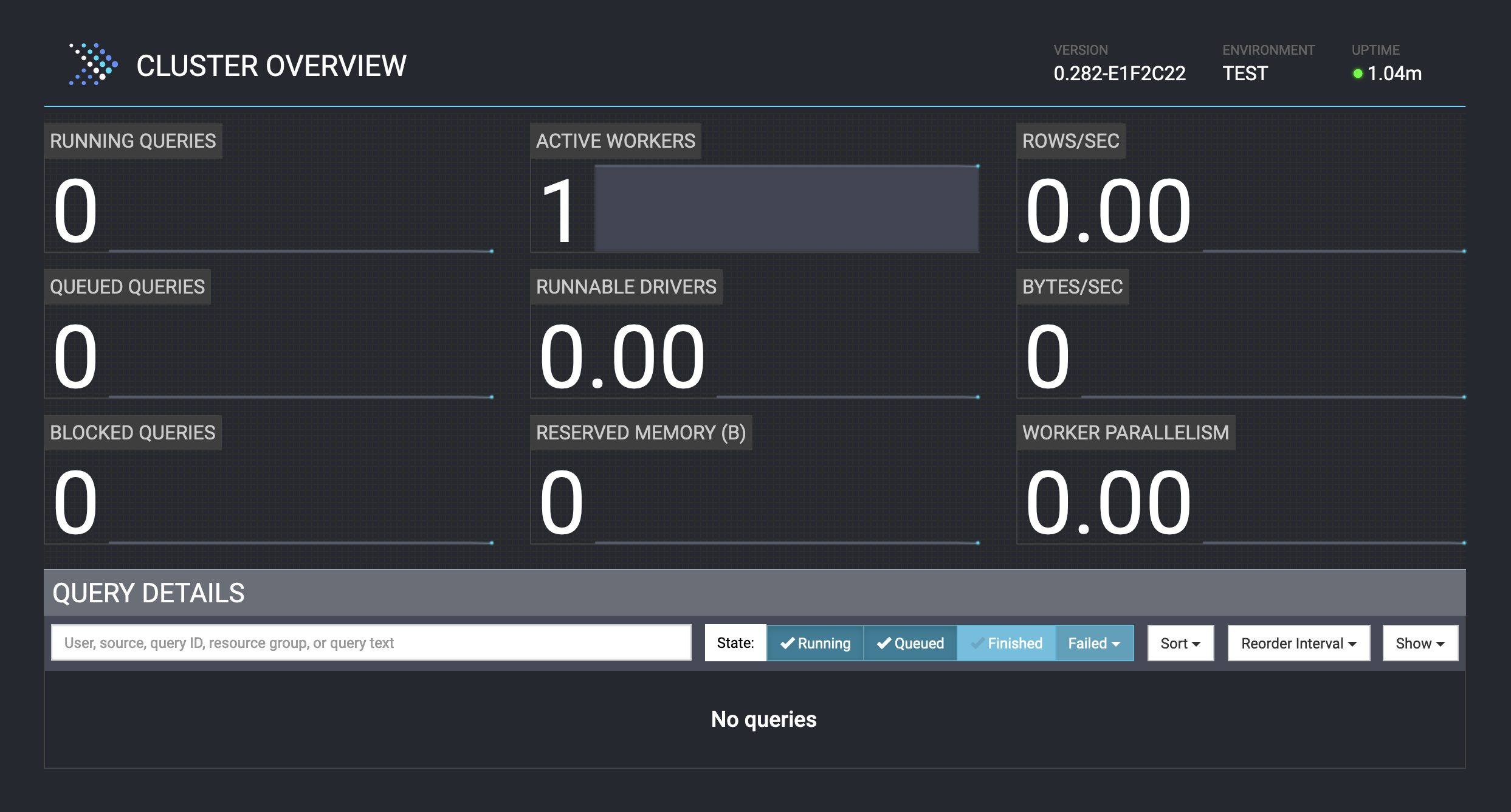
Start the Presto CLI#
The Presto CLI is a terminal-based interactive shell for running queries, and is a self-executing JAR file that acts like a normal UNIX executable.
The Presto CLI is installed in the bin directory of the Presto install directory: /usr/local/Cellar/prestodb/<version>/bin.
To run the Presto CLI, run the following command:
presto
The Presto CLI starts and displays the prompt presto>.
For more information on the Presto CLI, see Command Line Interface.
Deploy Presto on an Apple Silicon Mac using Homebrew#
Note: These steps were developed and tested on Mac OS X on Apple Silicon. These steps will not work with Intel chips.
Following these steps, you will:
install the Presto service and CLI on an Apple Silicon Mac using Homebrew
start and stop the Presto service
start the Presto CLI
Install Presto#
Follow these steps to install Presto on an Apple Silicon Mac using Homebrew.
If you do not have brew installed, run the following command:
arch -x86_64 /bin/bash -c "$(curl -fsSL https://raw.githubusercontent.com/Homebrew/install/master/install.sh)"This installs Homebrew into
/usr/local/bin.Note: The default installation of Homebrew on Apple Silicon is to
/opt/homebrew.To allow the shell to look for Homebrew in
/usr/local/binbefore it looks for Homebrew in/opt/homebrew, run the following command:export PATH=/usr/local/bin:$PATHTo install Presto, run the following command:
arch -x86_64 brew install prestodbPresto is installed in the directory /usr/local/Cellar/prestodb/<version>. The executables
prestoandpresto-serverare installed in/usr/local/bin/.
The following files are created in the libexec/etc directory in the Presto install directory:
node.properties
jvm.config
config.properties
log.properties
catalog/jmx.properties
For example, the full path to the node.properties file is /usr/local/Cellar/prestodb/<version>/libexec/etc/node.properties.
The Presto CLI is installed in the bin directory of the Presto install directory: /usr/local/Cellar/prestodb/<version>/bin.
The executables are added to /usr/local/bin path and should be available as part of $PATH.
Start and Stop Presto#
To start Presto, use the presto-server helper script.
To start the Presto service in the background, run the following command:
arch -x86_64 presto-server start
To start the Presto service in the foreground, run the following command:
arch -x86_64 presto-server run
To stop the Presto service in the background, run the following command:
presto-server stop
To stop the Presto service in the foreground, close the terminal or select Ctrl + C until the terminal prompt is shown.
Access the Presto Web Console#
After starting Presto, you can access the web UI using the following link in a browser:
http://localhost:8080
Note: The default port is 8080. To configure the Presto service to use a different port see Config Properties.
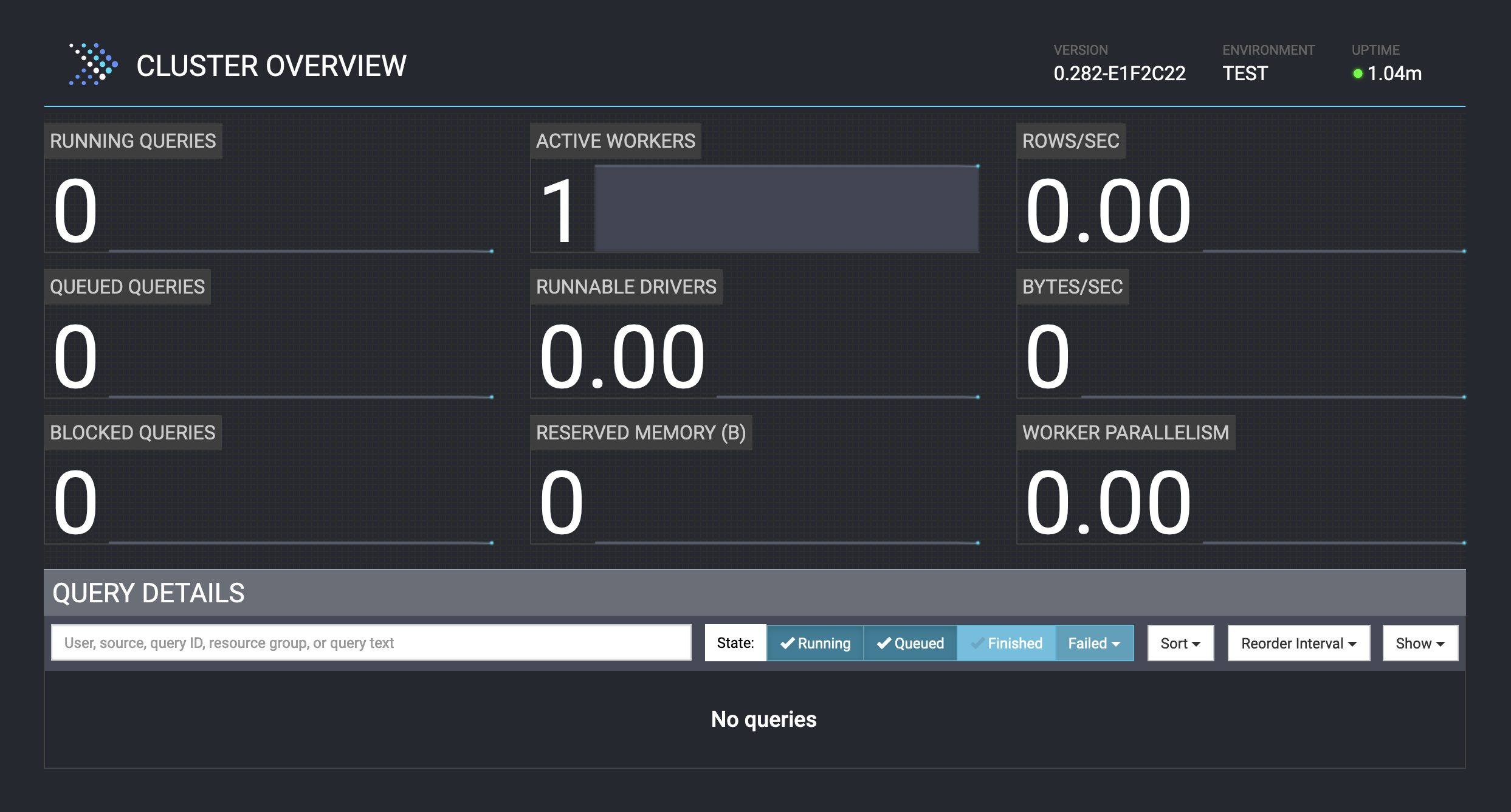
Start the Presto CLI#
The Presto CLI is a terminal-based interactive shell for running queries, and is a self-executing JAR file that acts like a normal UNIX executable.
The Presto CLI is installed in the bin directory of the Presto install directory: /usr/local/Cellar/prestodb/<version>/bin.
The executable presto is installed in /usr/local/bin/.
To run the Presto CLI, run the following command:
presto
The Presto CLI starts and displays the prompt presto>.
For more information on the Presto CLI, see Command Line Interface.